Why Turn Form Submissions into Landing Pages? Many companies receive form submissions that contain valuable content rather than just lead..
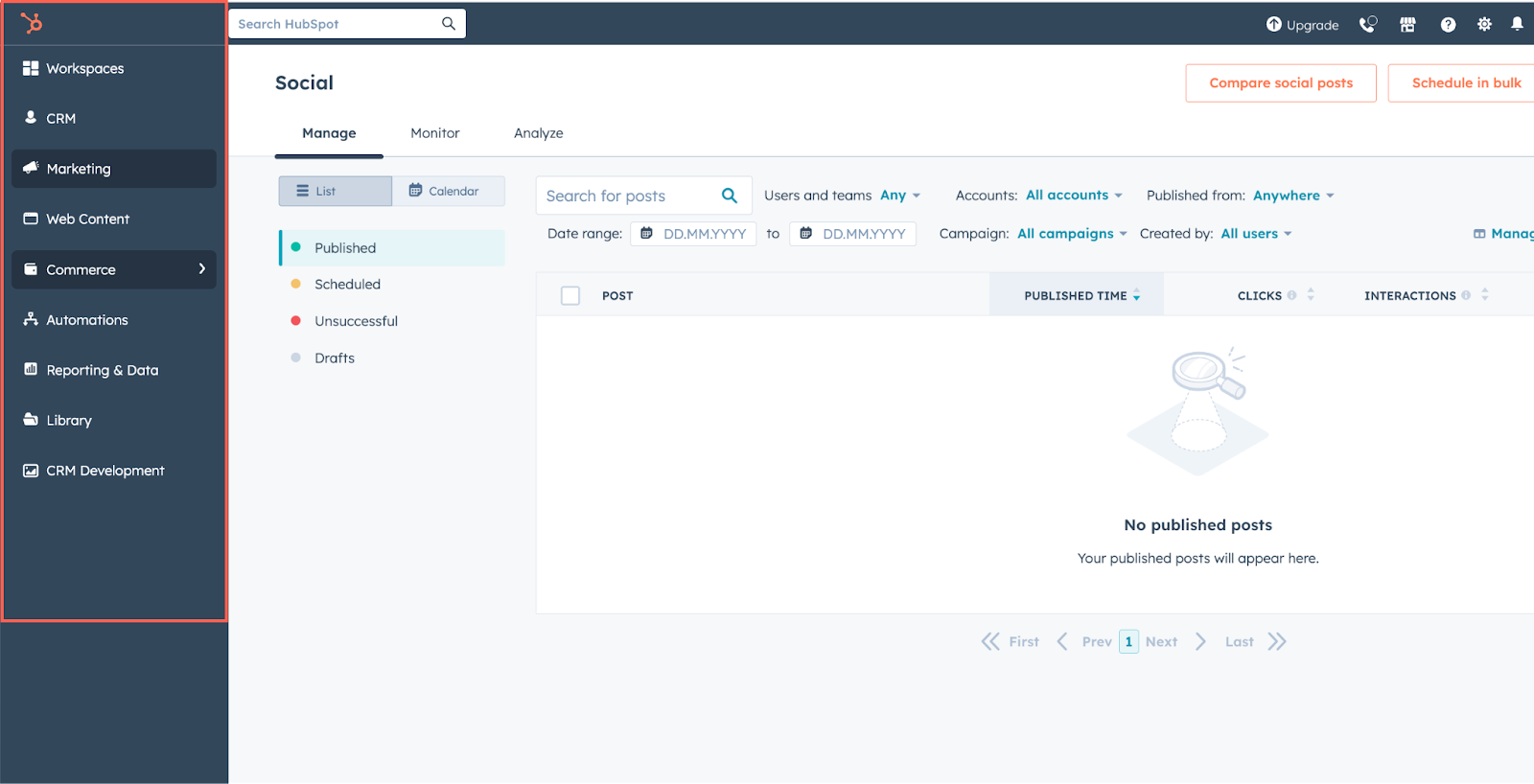
HubSpot's New Navigation: What You Need to Know
This blog was written by Charlie Nadler, one of our valued partners at Simple Machines Marketing.
Introduction
Since HubSpot began rolling out their new navigation earlier this year, user response has been… mixed.
While some appreciate the changes, there’s been plenty of grumbling. Spend a minute on the HubSpot Community and you’ll find more than a few variants on “Why are you doing this to me HubSpot?!”
The frustration is understandable; change can be annoying, especially when you’ve gotten used to using a certain navigation for years. But there’s not much use in resisting this change – it’s already done. A better use of time and energy: learn, adapt and make the best of it.
We’ve been using the new navigation since it was available in beta and have put together a rundown of the changes to help you with the updates. Let’s dive in.
Top Menus Out, Sidebar In
Let’s start with the big one that’s probably caused the most confusion: traditional top menus for contacts, conversations, marketing and more have been replaced with the sidebar featuring new menu headings.
The changes here reflect both the broader trend among software developers toward the sidebar navigation and the evolving way HubSpot is positioning its platform. That’s all fine, but if you’re used to the top menus, it’s probably taking a little time to adjust.
Navigating the New Sidebar

Here’s the breakdown of the new navigation sidebar menus:
- Bookmarks: Like an internet browser bookmark, this is a new navigation feature that lets you add any frequently used items within HubSpot for easy access. (Note: You can save up to five secondary menu items in your bookmarks.) Here’s how it works:
- To add a bookmark, hover over the secondary menu item and click the bookmark icon.
- To delete a bookmark, hover over the menu item you want to remove and click the bookmark icon in the main menu or in the Bookmarks section.
- Workspaces: This new section includes the prospecting and help desk workspaces intended to provide sales and service teams with a centralized space to organize and complete their daily tasks.
- CRM: Access contacts, companies, deals, tickets, lists, inbox, calls and tasks here. Custom objects, if you use them, will also appear in this section.
- Note that Target Accounts can only be accessed by navigating to the companies homepage.
- Marketing: This section includes campaigns, email, social media, ads, forms and CTAs (consistent with the classic navigation).
- Content: Here’s where things are more notably different from the previous setup as it follows the switch from CMS to Content Hub. Along with website and landing pages and blogs, and embeds, you’ll find the knowledge base, customer portal, SEO and memberships.
- Commerce: Focuses on quotes, payments, invoices, products, subscriptions and more.
- Automations: Includes chatflows, surveys, workflows and sequences.
- Reporting: Includes dashboards, reports, forecast and goals.
- Data Management: Includes integrations, custom events, data quality, datasets and data model.
- Library: Access templates, meeting scheduling pages, files, documents, snippets, and coaching playlists.
Depending on the type of subscription and account you have, you may also have sidebar navigation menus for CRM development, marketplace and/or partner.
New Top-Level Navigation
The top-level navigation also sees a refresh, with new icons and shortcuts:
- Sprocket Icon: Navigate to your default home page.
- Global Search Bar: Search your entire HubSpot account for assets, tools, learning resources and settings.
- Phone Icon: Access the calling tool.
- Market Icon: Access HubSpot marketplaces, including App Marketplace and Template Marketplace.
- Help Icon: Opens a panel with available support resources.
- Settings Icon: Navigate to account and product settings.
- Notification Bell: Central place for user notifications.
- Account Dropdown Menu: Access account details, billing, HubSpot Academy and more.
Tips for Efficient Navigation
While there isn’t a ton of customization you can do to the navigation, there are a couple things we’ve found can help make things faster and easier with the new navigation.
- Take advantage of the bookmarks tool. This is a nice improvement that was missing from the previous navigation. If you are regularly using a tool like Target Accounts or website visits (reverse IP lookup) that require multiple clicks, now you can save time by bookmarking them right at the top of your sidebar navigation.
- Keep the sidebar collapsed. By default, the sidebar is collapsed. I prefer keeping it collapsed since it takes up considerable real estate when opened.
- To open the sidebar, hover over the menu icons. If you do prefer to keep the navigation menu open click the Keep navigation open icon in the bottom left.

Impacts on Training and Enablement
Once your team is all set with the changes, don’t forget to update any HubSpot training and enablement documentation to reflect the new navigation.
For example, if you have team training documents, Loom videos or screenshots of the old navigation, be sure those are updated to avoid any confusion with future training and onboarding.
Final Thoughts
While the navigation changes were a little jarring at first, I found once I spent some time getting used to it and making the tweaks mentioned above, this was a relatively easy adjustment. I can’t say it’s a vastly better experience, but I do like having the bookmarks and haven’t found myself missing the old navigation.
In the scheme of all the change and disruption marketing and sales pros have to contend with, this one’s pretty painless.
This blog was written by Charlie Nadler, one of our valued partners at Simple Machines Marketing.
Simple Machines is a HubSpot Technical Consulting and Training partner that specializes in implementing, optimizing, and extending the HubSpot platform for their customers.
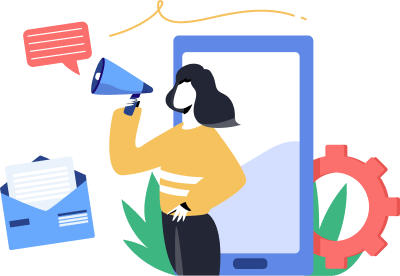
Subscribe to the
Air Traffic Control newsletter
Receive regular tips and resources to boost your establishment!
Related Blogs
We have something for everyone on our blog. Dig in!
In today's digital-first B2B landscape, understanding buyer intent has become more crucial—and more complex—than ever. As buying committees..
Personalization is no longer optional – it’s expected. Tailoring your website’s content to the specific needs and interests of each visitor..
